The Library offers a wealth of valuable online services and provides links to other sites. The inclusion of links to external websites is not intended as an endorsement of any product, service or viewpoint offered or referenced through the linked websites. Please note that by proceeding, you understand that you are leaving the Library’s website and accept that the Library is not responsible for the content or privacy practices of such other sites. Policies that apply to the Library and its website may not be the same as the terms of use for other websites.
Online Library FAQs
-
General Questions
We offer these helpful tutorials for our online resources.
- If you already have a full-access library card, you do not need a Library eCard.
- A full-access library card can be used to access both our digital and physical collections. It allows you to check out printed books, magazines, console games, CDs, DVDs, and more.
- A full-access library card also allows you to reserve and use public computers at library locations.
- If you have a Library eCard, you have the option to convert it to a Full-Membership Library Card at the Accounts Desk, during a visit to the library.
Library eCard
Full-Access Library Card
eContent
Download or stream eBooks, audiobooks, movies, documentary films, music, newspapers, and magazines. Place hold on eContent.
Yes Yes Research & Homework
Access digital magazine & newspaper archives, genealogy tools, professional magazines, and scholarly journals.
Yes Yes Learn 24/7
Enroll in an online course, get help from a live tutor, learn a new language, take a practice test, or access LinkedIn Learning.
Yes Yes Physical Collections
Check out printed books, magazines, console games, CDs and DVDs. Place holds on physical items.
Yes Library Computers
Reserve and use public computers at library locations.
Yes There are limits, but there is no standard that is applicable to all databases and all publishers. In general, you need to be aware of and follow copyright restrictions. Downloading all the articles from a single issue or volume of a journal would likely violate both copyright law and the license agreement signed by the Libraries with that publisher or database vendor.
Please refer to the terms and conditions for the resource you are downloading from. Automated 'text mining' via computer programs is usually prohibited. Printing and downloading are limited to insubstantial portions of the data, for temporary storage only. All other use is prohibited.
Download restrictions: In order to allow multiple users to access the databases simultaneously without slowing down the system, restrictions are applied to all users including the following:
- Maximum download: 100 MB
- Interval period for download: 15 minutes
- Suspension period: 2 hours
What this means: You are allowed to download up to 100MB within a 15-minute period. If you exceed this amount, you will receive an error message and will not be able to download additional files for another 2 hours.
For eBooks & Downloads, check out our Get Started Guides.
You can also contact our Online Library Support for assistance. We will contact you within 72 hours.
-
ABCmouse
- Access ABCmouse.
- Select your state and library location, then enter your library card number and PIN. Click/tap the blue "Submit" button to complete the sign-in process.

- New users: Enter your email and a password of your choice to register an account and begin using ABCmouse.

-
- Patrons who are new to ABCmouse will be presented with an account confirmation page showing the email submitted. Save or print the information if desired. Scroll to the bottom and click/tap the "Continue" button to continue to the ABCmouse home page. Please note: To change your personal email address and password, sign in and visit the Parent Section, then go to Update Profile.

- Returning users: If you have previously registered for an ABCmouse account it will remain logged in unless you manually log out. To log back in to an existing account, access ABCmouse via the library website and enter your library card number into the same sign-in page. The website/app will immediately log in to the associate ABCmouse account. Please Note: You must use the same library card number, otherwise you will not access your previous account. Alternately, you may use the "Log In" button at the top of the registration page to login with your ABCmouse account email and password.
You must use the same library card number you registered the ABCmouse account with. If you have replaced your library card number, you may use the Log In button at the top of the sign-in page to log in with your ABCmouse account email and password.
Yes, families who have library cards for each child can check out multiple ABCmouse accounts. Alternatively, there is the option to add up to two additional children (3 children total) on one ABCmouse account, each with their own profile, avatar, etc.
Yes, you may use your ABCmouse account on mobile devices by first downloading the mobile App from Apple App Store or Google Play. Next, access ABCmouse via the Library's website. Once inside the ABCmouse platform, click the Log In button in the upper-right corner of the home checkout page, and then log in with your email address and password.
Yes, you may use ABCmouse on a Chromebook via a web browser.
You may contact our Online Library Support, or one of the ABCmouse Customer Support representatives will be happy to assist you: 866-779-1872 (Monday-Friday, 8am-5pm PST) or BLHSupport@ABCmouse.com
PC Desktop/Laptop Computers – Quad-core CPU (AMD or Intel), Windows 10, 4GB RAM, 100GB storage, Chrome, Edge, Firefox (latest), IE11.
Mac Desktop/Laptop Computers - Quad-core CPU (Intel), MacOS, 4GB RAM, 100GB storage, Chrome, Firefox (latest), Safari.
Chromebooks - Quad-core CPU (1.6GHz+), ChromeOS, 4GB RAM, 32GB storage, Chrome (latest).
Android mobile devices - Quad-core CPU (2GHz+), Android 7+, 2GB+ RAM, 32GB storage, 802.11 a,b,n.
Apple mobile devices - Dual-core CPU (1.4GHz+), iOS 12+, 1GB RAM, 16GB+ storage, 802.11 a,b,n.
-
ComicsPlus
ComicsPlus is a digital platform offering thousands of digital graphic novels and comics. It is brought to you by Library Pass.
Yes, the app is called "Library Pass" and you can check out and read titles through iOS and Android Mobile Apps. First time users will need to sign in with their card number and PIN.
- Download the Library Pass app.
- Tap "Search for my Library/School."
- Type "Santa Clara County Library District" to choose your library.
- Login with your Library Card Number and PIN.
- Tap the hamburger menu (
 ), and select Featured, Popular, or Just Added to browse for comics. Or use the search box to conveniently search for titles, writer, artist, or publisher.
), and select Featured, Popular, or Just Added to browse for comics. Or use the search box to conveniently search for titles, writer, artist, or publisher. - Tap on the cover of the comic you want.
- Tap the Read button. You'll be provided with the option to either "Download Now" (download to your device for offline reading) or "Stream Now" (read online).
- Your comic will display under "My Shelf."
You can browse by age range, genre, publisher, or title, or you can use the convenient search box.
Check outs are for seven days. After seven days the comic goes dormant, but stays in your collection. You can tell this has happened because the cover goes dark. If you want to check out the comic again just click on the dark cover. It re-brightens and it’s available again for another seven days!
Enjoy anytime, anywhere access with web-connected devices such as tablets, PCs and smartphones. For more information, please visit https://sccld.org/resource/comicsplus-library-edition/.
There are no holds! All comics are available for simultaneous access so there’s no holds or waiting.
All titles are available 24/7.
-
Kanopy
Kanopy content requires "tickets" to watch, and the number of tickets varies per title. You will receive 30 tickets every month. Once you press play on a video, you will automatically use the amount of tickets assigned to that movie or tv show. You will have 72 hours to view it as many times as you like without using another ticket. If you would like to watch the same video after the 72 hours have passed, you will use up more tickets.
Note: Kanopy Kids has unlimited streaming. No tickets apply for any content streamed within Kanopy Kids.
Tickets reset on the 1st of the month. Once you have used your 30 tickets, you will not be able to play any films until the new month starts when you will be given a fresh quota of 45 tickets again.
Note: Kanopy Kids has unlimited streaming. No tickets apply for any content streamed within Kanopy Kids.
You can track your viewing activity by visiting My Dashboard > Recently Viewed. The Recently Viewed page will list every video you have ever watched, even after the 72 hour period has ended. If a video is still within the 72 hour viewing period, the list will include the amount of time left on that viewing period.
You can save titles to watch at a later date by clicking on +My List. You can access the +My List option by either hovering over the title, or clicking on the title, either way will work. Titles are then added to your Watchlist. You can see your saved titles by clicking on your username at the top of the page.
You can watch videos on a computer or mobile device including iOS, Andoid and Kindle Fire.
You will need an internet connection to watch videos on Kanopy. Films cannot be downloaded to a computer or device; they only stream through the internet.
A Kanopy app is currently available for the TV devices below. See this help link for additional information.
- Apple TV and Airplay
- Amazon Fire TV
- Android TV
- Roku
- Telstra TV
- Chromecast
If you do not have access to any of the above devices, you can also view Kanopy on your television by connecting your computer to your television via HDMI cable
Yes, Kanopy's website and video player are both fully compatible with all screen readers on desktop browsers, as well as with iOS and Android devices.
The Help Center link at the bottom of the Kanopy homepage provides answers to general FAQs, as well as step-by-step instructions on how to use advanced features such as sharing clips or creating Playlists.
You can also contact us at Online Library Support.
Kanopy may periodically ask for you to verify your library credentials, and show the library as blocked or inactive. To reactivate your library membership in Kanopy, use these steps:
On the Kanopy website
- Go to https://sccld.org/resource/kanopy/ and log in to your Kanopy account.
- Select the account menu in the top-right corner and go to My Account > My Libraries.
- Select Add your library card under Santa Clara County Library District.
- Enter your library card number and PIN.
- Select Save.
On the Kanopy mobile app
- Tap More.
- Tap Memberships.
- Tap Santa Clara County Library District.
- Enter your library card number and PIN.
- Tap Verify.
If you receive an error message or are otherwise unable to reactivate your Kanopy account, please submit an Online Library Support form.
-
Kanopy Kids
Kanopy Kids features a collection of films and TV series that inspire and inform, helping children develop social emotional skills and reinforcing valuable learning topics, such as history, science, and new languages. Kanopy Kids has a diverse selection of educational and entertaining content that range across Movies, TV Series, Animated Storybooks, Live Action, and Animated favorites.
Kanopy Kids is appropriate for children ages 2 and up, with a focus on Kids age 2-8. Parents can also choose to implement parental controls to enable them to stay within the dedicated Kanopy Kids area for age-appropriate content.
Yes; you can use Kanopy on multiple devices in different viewing modes at the same time. For example, you will be able to view Kanopy from a computer at the same time that your child watches Kanopy Kids on an iPad.
Your Watchlist and Viewing History will automatically be filtered to show only appropriate content when in Kanopy Kids. Exit Kanopy Kids to see these lists as well as your other Dashboard features.
Tickets are not required to play in Kanopy Kids. Enjoy unlimited plays in our curated collection for kids.
You will need to Exit Kanopy Kids to see the number of play credits remaining on your account. As play credits are not required in Kanopy Kids, they will not display while in this mode.
If you are still seeing play credits in Kanopy Kids, you are using an outdated version of the app. Although no play credits will be used, we still recommend that you update the app for the best experience.
You must be 18 years of age or older to access or use Kanopy. Users under the age of 18 may only access Kanopy with the involvement, supervision, and approval of a parent or legal guardian.
Only Kids titles will appear in the search while you are in Kanopy Kids. To search for non-Kids titles, please exit Kanopy Kids.
Additionally, when you are searching for content outside of Kanopy Kids, you may see some titles that are tagged as Kids titles. Selecting these will automatically enter you into Kanopy Kids.
Set up Parental Controls to make sure your kids are viewing age-appropriate content on Kanopy. With Parental Controls enabled, you will need to enter your PIN when exiting Kanopy Kids in order to watch content outside of the kids collection.
To set up Parental Controls:
- Log into your Kanopy account from a web or mobile browser, go to your Dashboard and select “Parental Controls”, or visit www.kanopy.com/parentalcontrols
- Enter a 4-digit PIN of your choosing and click “Save PIN”. We recommend using an original PIN that does not include any part of your address, phone number, or other number that your child might guess.
Parental controls can only be managed from a browser, though your PIN will be required to exit Kanopy Kids from any device.
To change your PIN:
- Go to your Parental Controls page and select “Change PIN”
- Enter your current PIN in the pop up that appears, then the PIN you would like to use and click “Change PIN”
To disable your PIN:
- Go to your Parental Controls page and enter your current PIN
- Select “Turn Off”
To reset your PIN:
- Go to your Parental Controls page and enter your current PIN
- Select “Forgot PIN?”
- An email will be sent to the email address on your Kanopy account with reset instructions
- Click on the “Reset your PIN” button in the email - you will be redirected back to the Parental Controls page on Kanopy
- Enter a new 4-digit PIN and click “Save PIN”
Please note that if you do not click the “Reset your PIN” button in the email you will not be able to enter a new PIN.
A Forgot PIN link will be available across all devices, though can only be reset through a browser. The link in the email will redirect you to the website, so you may need to sign into your Kanopy account before entering your new PIN.
If you click on a non-Kids Kanopy title from an email or post, you will be required to enter Parental Controls PIN in order to view the film, if your Parental Controls are enabled.
Push notifications from Kanopy will not be sent to your mobile device while in Kids Mode. However, you will continue to receive these notifications on any other mobile device that is connected to your Kanopy account that is not in Kanopy Kids.
-
LinkedIn Learning
The LinkedIn Learning app is available for both Android and iOS devices. Below are instructions on how to access the LinkedIn Learning content when using the App.
- Install the App on your device.
- Tap the “Sign in with your library card” link.
- Enter the Library ID, which is “sccld.” In essence, the URL should read www.linkedin.com/learning-login/go/sccld
- Enter your library card number and PIN.
After taking these steps, you will be redirected to your LinkedIn Learning account and you can resume your learning activities.
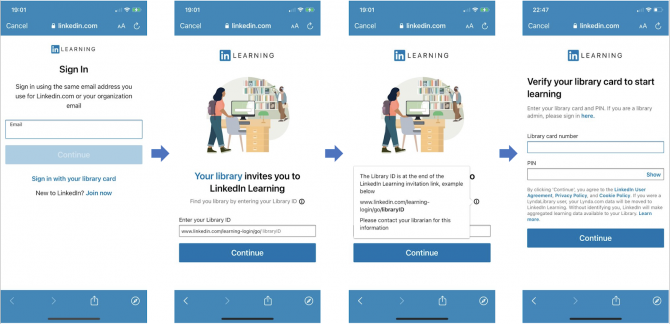
-
Mercury News Online
Santa Clara County Library District provides free online access to The Mercury News from inside the Library and from home. Inside the Library, access this service from a library-provided computer or from a personal device connected to the Library’s Wi-Fi.
From home, we offer 24-hour or 72-hour remote “home” access through the Library’s website.
Remote “home” access:
- Visit this link to log in with your library card number and PIN.
- You’ll be taken to a landing page that will offer two options for access:
- Anonymous Access: Works for 24 hours. After that time, you will need to revisit the Library’s subscription link to gain another 24-hour session.
- Authenticated Access: Works for 72 hours. For this option, when prompted, please register with The Mercury News for an account using Google, Apple, Facebook or your email address, to gain 72-hour access. At the end of the 72 hours, you will need to revisit the Library’s subscription link for another 72-hour session. Please consider reviewing the Bay Area News Group Privacy Policy and Terms of Use if you choose Authenticated Access.
-
New York Times Online
- Articles from 1923-1980 are not available for in-library access. However, patrons can access 5 articles per day from this date range via off-site access.
- The archives for 1851-1922 and 1981 - present are unlimited
- The Library has a separate subscription to New York Times Historical Newspaper (1851 - 3 years previous to the current year) via ProQuest. This resource can be accessed from both inside the library and remotely.
Mobile apps are available only for remote access. If you're connected to the Library's WiFi inside the library you will not be able to use the mobile app version.
To use the app, redeem your code through the Library's website first and then follow the prompts to either sign-in or register. Once you've signed in, you can switch to the app version and sign in with the same credentials to start using the app.
A few limitations to be aware of:
- The Crossword app is not included. However, crosswords from the past week, as well as a handful from the archive, are available in the Crosswords section.
- You may redeem an alternative code for access to New York Times Cooking.
-
O'Reilly for Public Libraries
- Videos (30K+ hours) (Discover videos on a variety of tech topics. Videos available are of varying lengths and you will even find videos from the tech conferences produced by O’Reilly Media)
- Books (40K+ titles with content from 200+ publishers in the sector of business and technology. We will also have access to early releases of titles published by O’Reilly Media.)
- Resource centers (curated by the O’Reilly editors, the resource centers contains lists of selected books, book chapters, videos, and video clips)
- Learning paths (Learning paths are a group of content arranged from beginner to expert on a topic. No certificates. This content is available without having to have a username/password to access.)
- Case studies from top companies (O’Reilly case studies put key players in the spotlight—real people at companies you know—as they describe the problems they faced, how they worked to overcome them, and what the results were, or how they met the challenge of new opportunities.)
- Playlists (are handpicked lists of books and videos put together by industry experts)
To find titles, use the search box on top of the page or select “Explore” to browse by topic on the left side of the page. Click on a title to access it. Due to licensing restrictions, content can only be streamed online in a web browser, not downloaded.
You can also browse the library catalog for titles. You can search for a specific title or type the following phrase in the search box to limit results to O’Reilly titles: Safari, an O'Reilly Media Company. Then use the limiters to further narrow your search by form/genre, topic, or author.
Please note: The O’Reilly for Public Library collection is updated twice a year in June and December. If a title that you previously accessed is no longer available it may have been removed from the collection by the vendor or the publisher may have requested the title to be removed due to licensing restrictions.
No. Due to licensing restrictions, no mobile app is available for library users.
-
Rosetta Stone
General Instructions
- Headphones or speakers should be connected to your computer before you open your browser; Rosetta Stone may not work if you don't.
- When prompted for your "Patron ID" to log in to Rosetta Stone, enter your SCCLD library card number.
- To change languages, or to study more than one language, log out of Rosetta Stone completely and re-enter the site through this page.
- Recommended browsers are Google Chrome and Mozilla Firefox (current and previous three versions), Safari 12, and Edge Chromium (current version). System requirements.
On a Desktop or Laptop
- Go to Rosetta Stone from our website to sign in with your email address and password.
- Select Rosetta Stone, then login and choose a language.
- Follow the prompts to customize your experience and begin learning at your own pace.
- Under "My Lessons" --> "Show Menu" you can view all the units available.
- Under "Extended Learning" --> "Phrasebook" you can access and learn more about the most commonly used phrases.
- Under "Extended Learning" --> "Audio Companion" you can download MP3 files to listen to complimentary audio files on the go.
- To adjust your settings, click the "Wheel" icon on the top right-hand corner for more options.
On Mobile
Rosetta Stone also provides a mobile app for iPhone, iPad, Android, and Kindle Fire. On your mobile device, always login to Rosetta Stone via our website first.
First-time users: Download and install the Rosetta Stone mobile app, but do not open it.
- On your mobile device, always login to Rosetta Stone via our website first.
- Select the link "Rosetta Stone Library Solution," then login and choose a language.
- Select "Launch Rosetta Stone Language Foundations."
- A pop-up message will display that reads, "Open this page in Rosetta Stone?" Select "Open." You will be re-directed to the app store for your device to either download or open the app.
- Once you're inside the lessons, you can adjust your settings by selecting the "Wheel" icon on the upper right-hand corner for more options.
Note: In the event you're not re-directed within the app to your lessons and you still need to sign in, do the following steps:
- Click on Sign In.
- Select the Work & School option and login with your Rosetta Stone credentials. The "Workspace" should display the word scc.
In the Car
The Audio Companion provides audio-only files that go along with each lesson.
- Log in to Rosetta Stone in a browser on your computer.
- Under "Extended Learning" select Audio Companion and download the MP3 files for your language units.
- Downloaded Audio Companion files are compressed in a ZIP file format. Extract the Zip files onto your computer.
- The extracted MP3 files can be placed in your choice of media player (iTunes, Windows Media Player, etc.) on your computer and then be loaded onto your mobile device/MP3 player or burned to an audio CD.
Languages offered include:
- Arabic
- Chinese (Mandarin)
- Dari
- Dutch
- English (American)
- English (British)
- Filipino (Tagalog)
- French
- German
- Greek
- Hebrew
- Hindi
- Indonesian
- Irish
- Italian
- Japanese
- Korean
- Latin
- Pashto
- Persian (Farsi)
- Polish
- Portuguese (Brazil)
- Russian
- Spanish (Latin America)
- Spanish (Spain)
- Swahili
- Swedish
- Turkish
- Urdu
- Vietnamese
See also information about course content.
When logging into Rosetta Stone, please make sure to keep these tips in mind:
- Always log in to Rosetta Stone through the library website in a browser. This ensures you are recognized as a library user and not charged.
- To use the app, first log in through the library website in a browser; you will then be redirected to the app.
- Always enter the email address you first signed up with where it asks for "Username." Your email is your username for your Rosetta Stone account.
- The login textboxes are case-sensitive. If you are on mobile, your device may automatically capitalize the first letter of your email and password. Please make sure you enter your email and password with the same upper or lower case as when you first created the account.
- If you copy and paste your email or password, please double-check that you have not accidentally copied an extra space, as this will cause an error message where your email or password is not recognized.
- When resetting your password, you may need to wait a short time for Rosetta Stone to recognize your new password.
For technical issues or questions, please submit an Online Library Support form or Ask a Librarian.
-
Universal Class
Access Universal Class through the library website at https://sccld.org/resource/universal-class/. This resource is no longer available through Libby.
First time users will need to sign in with their library card number. Then follow the prompts to create a Universal Class user account with an email and password.
To receive assistance with troubleshooting Universal Class, please fill out our Support form. We will respond within 72 hours. Universal Class also offers end user help and support resources. Please go to “Account Options” and select “Contact Helpdesk.”
