Forgot Your PIN?
Reset Your PIN online. If you have previously registered your card online, an email will be sent to the email address associated with your library account, including a link that will allow you to select a new PIN. If you do not receive the PIN reset email, either you’ve never registered your card online or there is a different email address associated with your library account.
Send an email to circ@lib.sccgov.org with your full name and card number from the same email we have on file. We will be able to reset your PIN to the last four digits of the phone number we have listed on your account.
If you do not have an email address on file, you will need to go to the Accounts Desk at one of the Santa Clara County Library District locations for assistance.
Change Your PIN
In the Catalog
- Click on Log In / My SCCLD at the top right corner of the website to open the Account dropdown menu.
- Select My Settings from the bottom of the Account dropdown menu and log in to your account with your username or library card number and PIN.
- Select PIN under Account Information in the left sidebar menu.
- Enter your existing PIN in the Old PIN Number field.
- Enter your new PIN in the New PIN Number field.
- Enter new PIN again in the Confirm New PIN field.
- Click the Save PIN button.
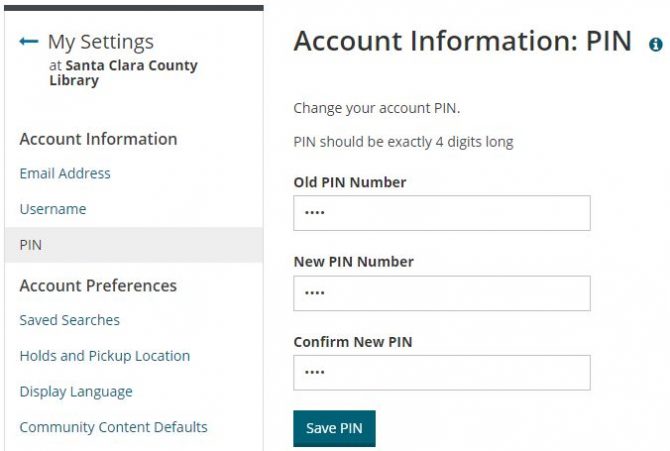
In the Classic Catalog
- Login to your account in the classic catalog with your library card number and PIN.
- Click on Profile under the My Account tab. (Alternatively, click on Account Summary, then click on Profile at the bottom of the Account Overview.)
- Scroll down to Create or change Personal Identification Number (PIN).
- Enter your existing PIN in the Old PIN field.
- Enter your new PIN in the New PIN field.
- Enter your new PIN again in the Re-enter New PIN field.
- Click the Update button.

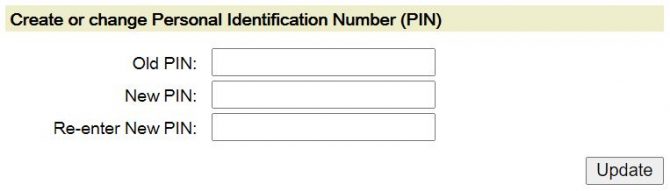
In Person
Go to the Accounts Desk at one of the Santa Clara County Library District Community Libraries.
